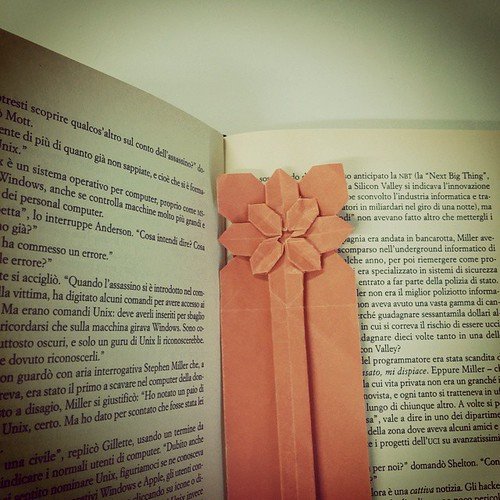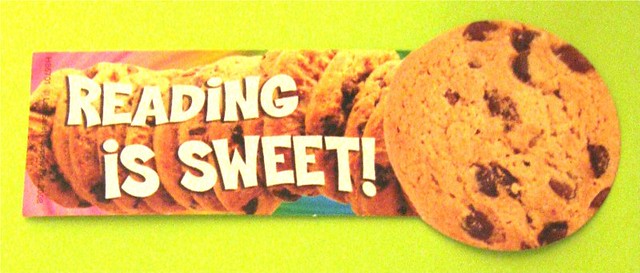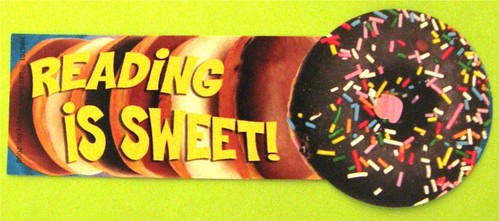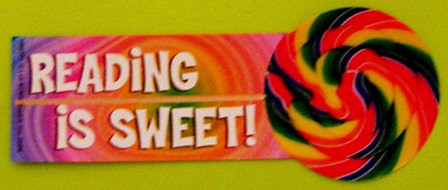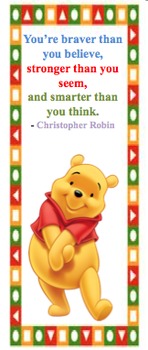A Colleague of mine
Mr. Kuropatwa created this post for his students. Since it is Internet Safety Week please pay attention to the videos below.
Blogging is a
very public activity. Anything that gets posted on the internet stays there. Forever. Deleting a post simply removes it from the blog it was posted to. Copies of the post may exist scattered all over the internet. I have come across posts from my students on blogs as far away as Sweden! That is why we are being so careful to respect your privacy and using first names only. We do not use pictures of ourselves. If you really want a graphic image associated with your posting use an avatar -- a picture of something that represents you but IS NOT of you.
Here are a few videos that illustrate some of what I want you to think about:
Two teachers in the U.S.A. worked with their classes to come up with a list of guidelines for student bloggers.
One of them,
Bud Hunt, has these suggestions, among others:
- Students using blogs are expected to treat blogspaces as classroom spaces. Speech that is inappropriate for class is not appropriate for our blog. While we encourage you to engage in debate and conversation with other bloggers, we also expect that you will conduct yourself in a manner reflective of a representative of this school.
- Never EVER EVER give out or record personal information on our blog. Our blog exists as a public space on the Internet. Don’t share anything that you don’t want the world to know. For your safety, be careful what you say, too. Don’t give out your phone number or home address. This is particularly important to remember if you have a personal online journal or blog elsewhere.
- Again, your blog is a public space. And if you put it on the Internet, odds are really good that it will stay on the Internet. Always. That means ten years from now when you are looking for a job, it might be possible for an employer to discover some really hateful and immature things you said when you were younger and more prone to foolish things. Be sure that anything you write you are proud of. It can come back to haunt you if you don’t.
- Never link to something you haven’t read. While it isn’t your job to police the Internet, when you link to something, you should make sure it is something that you really want to be associated with. If a link contains material that might be creepy or make some people uncomfortable, you should probably try a different source.
Another teacher,
Steve Lazar, developed a set of guidelines in consultation with his students. You can read them
here.
Look over the guidelines and add the ones you like in the comments section below this post; either from one of Steve's students or one of your own. I think Bud's suggestions are excellent. We'll be using the one's I highlighted above as a basis for how we will use our blog.
Cheers,
Mr. K.
I could not have written it any better. Enjoy blogging and use your head. Thanks
Mr. Harbeck